Samsung A03 How to Send Text Message
Samsung A03 How to Send Text Message: If your Samsung A03 Screen is Dark, Press and Release the Lower Button on the Right Side of your Samsung
- If your Samsung A03 screen is dark, press and release the lower button on the right side of the screen to wake up the Samsung.
- Swipe up on the Samsungs screen to expose the desktop screen of the Samsung A03.
- Press and release the text message icon.
If you have previously sent any text messages with your Samsung A03, you history of text messages will appear. If the person you want to text message is in your text message history list [text instructions] [image instructions].
If the person you want to text message is not in your history list or you have never sent a text message with your Samsung A03 [text instructions] [image instructions]
Text Instructions How to Send Text on Samsung A03 If the person you want to text message is in your text message history list
- Press and release the contact in your text message history you want to send a text message to.
- Press the textbox where text message text gets entered. This will cause the Samsung's keyboard to appear.
- Press the microphone icon. You will see a blue microphone icon appear at the bottom of the screen with the text underneath
tap to pause - Speak outloud the text message you wish to send to the individual. Be sure to speak loudly and clearly.
- When you have finished speaking the text you wish to send, press the blue microphone to turn it off. You should see the text
tap to pausechange totap to talkwhich indicates you have successfully turned off the microphone. - Press the icon that looks like a paper airplane at the center right side of the screen. This sends your text message.
Image Instructions How to Send Text on Samsung A03 If the person you want to text message is in your text message history list
Press Text Message Icon
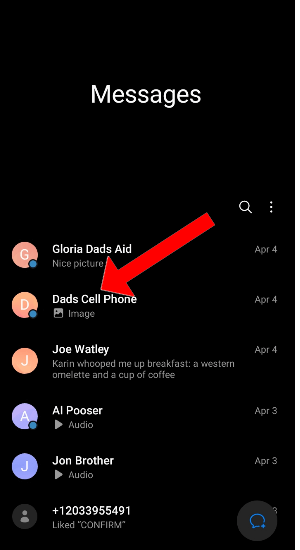
Press Contact In Text History
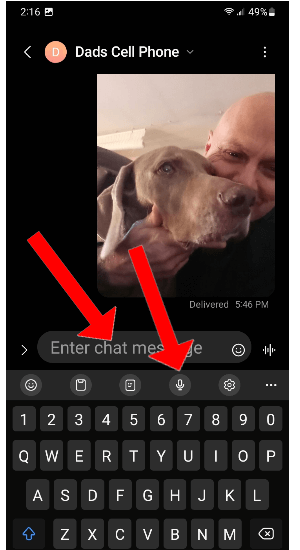
Press Textbox Then Press Microphone
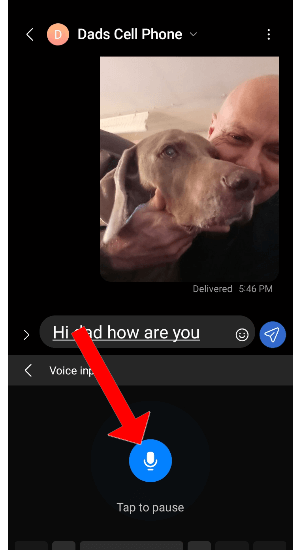
Press Microphone When Finished
Press Paper Airplane Icon To Send
Text Instructions How to Send Text on Samsung A03 If the person you want to text is not in your text message history or if you have next sent a text message with your Samsung
- Press the new text message icon at the lower right corner of your Samsung A03 phone.
- In the top textbox which is the recipient textbox, using the Samsung A03 keyboard, type in the phone number you want to send a text message to.
- Press the microphone icon. You will see a blue microphone icon appear at the bottom of the screen with the text underneath
tap to pause - Speak outloud the text message you wish to send to the individual. Be sure to speak loudly and clearly.
- When you have finished speaking the text you wish to send, press the blue microphone to turn it off. You should see the text
tap to pausechange totap to talkwhich indicates you have successfully turned off the microphone. - Press the icon that looks like a paper airplane at the center right side of the screen. This sends your text message.
Image Instructions How to Send Text on Samsung A03 and the person you want to text is not in your text message history or if you have never sent a text message with your Samsung
Press Text Message Icon
Press New Text Icon
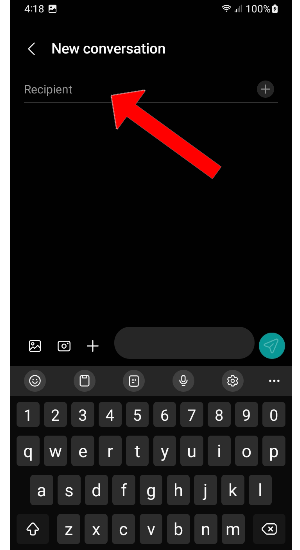
Enter Recipient Phone Number
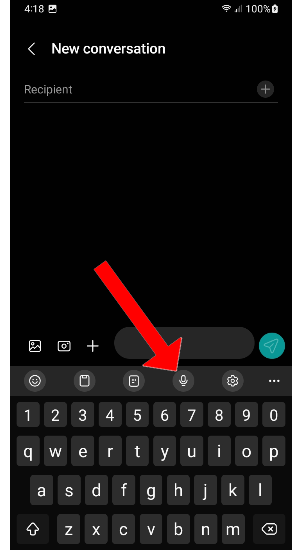
New Message Press Microphone
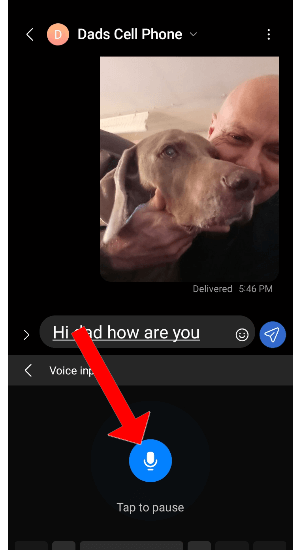
Press Microphone When Finished
Press Paper Airplane Icon To Send