How to Show Web Browser Bookmarks Bar
How to Make the Bookmarks Bar Visible on All the Major Web Browsers; Google Chrome, Mozilla Firefox.
Home Short:
This page shows how to make the web browser bookmarks bar visible in all the major web browsers.
How to Make Browser Bookmarks Bar Visible Google Chrome
- In the upper right corner of the Chrome browser, look for the 3 vertical dots close together ⠇. Click this to open the Google Chrome menu.
- Hover over the menu item
Bookmarkswhich will open the Google Chrome bookmarks sub menu. - Click on the menu item
Show Bookmarks Bar.
Show Bookmarks Bar Google Chrome
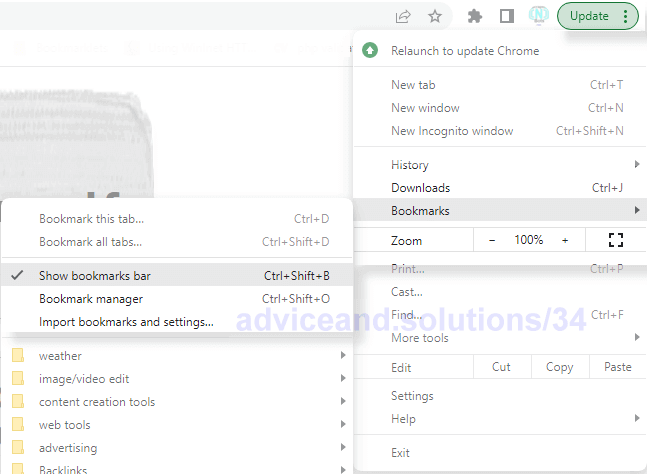
Show Bookmarks Bar Google Chrome
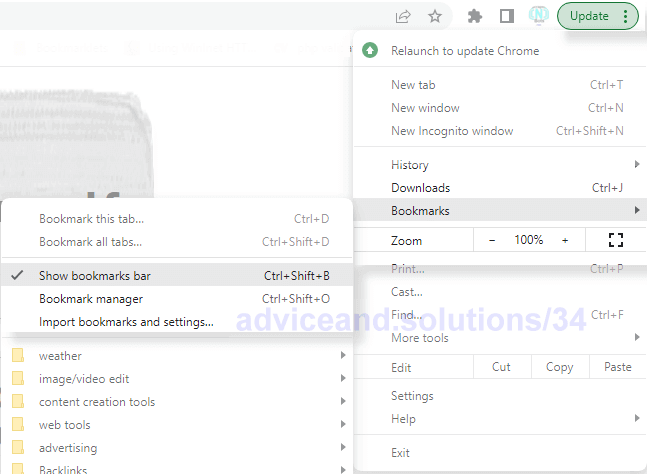
Show Bookmarks Bar Google Chrome
How to Make Browser Bookmarks Bar Visible Mozilla Firefox
- In the upper right corner of the Mozilla Firefox web browser, look for the 3 horizonal lines, close together and click it. This is the Firefox menu.
- Click on the menu item
Bookmarks >. - Click on the menu item
Show Bookmarks Bar.
Show Bookmarks Bar Mozilla Firefox
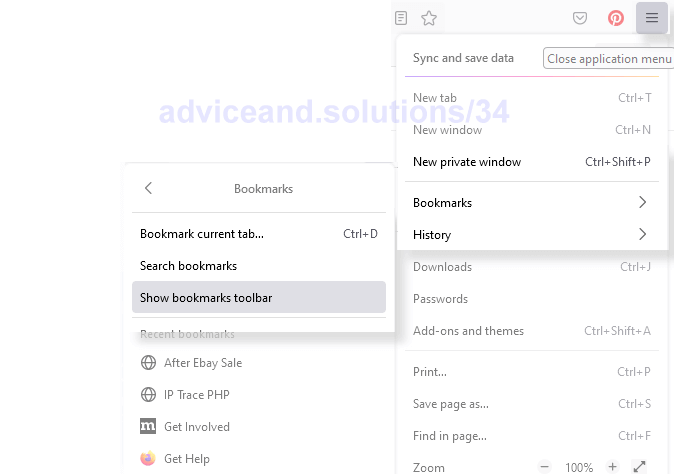
Show Bookmarks Bar Mozilla Firefox
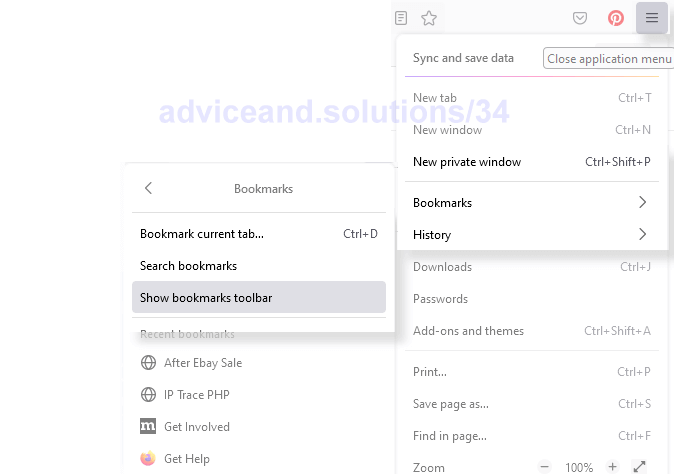
Show Bookmarks Bar Mozilla Firefox
How to Make Browser Bookmarks Bar Visible Microsoft Edge
- In the upper right of the Microsoft Edge web browser click the 3 horizontally aligned dots which represents the Microsoft Edge browser menu.
- Click the menu item
Favorites. This will open the favorites sub menu. - Click the 3 horizontally aligned dots at the top of this sub menu.
- Hover your mouse over the menu item
Show Favorites Bar. - Click on the menu item
Always.
Microsoft Edge Click 3 Dot Ellipse Favorites
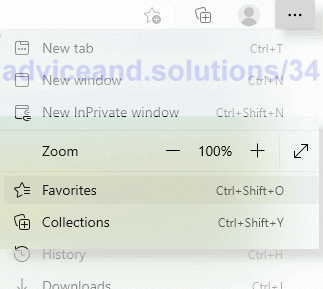
Microsoft Edge Click 3 Dot Ellipse Favorites
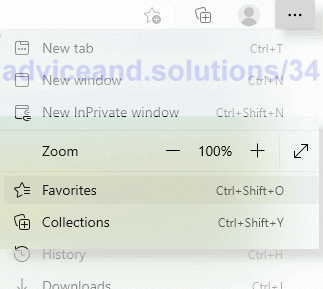
Microsoft Edge Click 3 Dot Ellipse Favorites
Microsoft Edge Click Show Favorites Bar Always
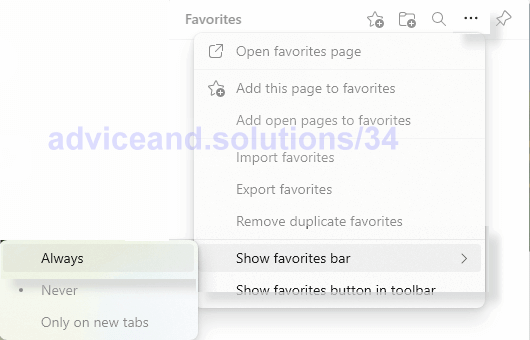
Microsoft Edge Click Show Favorites Bar Always
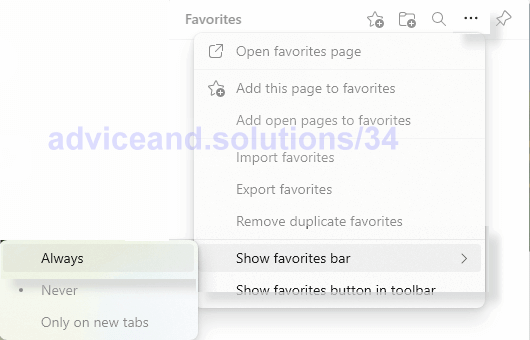
Microsoft Edge Click Show Favorites Bar Always